If you’re looking for an efficient and easy-to-use photo management and editing tool, Picasa was one of the most popular options available. Although Google discontinued support for Picasa in 2016, you can still download and use it on Windows 10. Here’s how you can get Picasa for free and install it on your computer.
What is Picasa?
Picasa is a software application originally created by Lifescape and later acquired by Google. It allows users to organize, edit, and share photos with ease. With features like face recognition, photo tagging, and basic editing tools, Picasa became a favorite for many users who wanted a simple and efficient way to manage their photo collections.
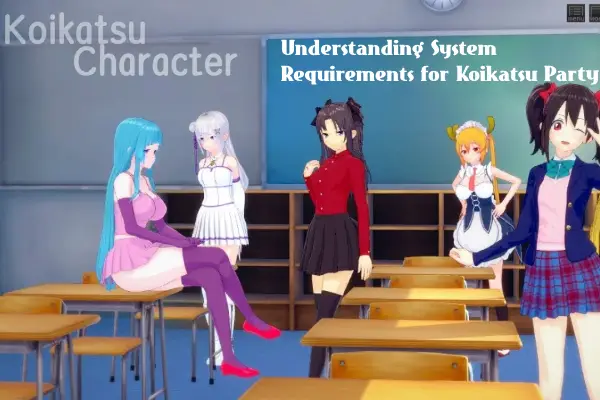
Why Use Picasa?
Even though Picasa is no longer officially supported, it still offers several useful features:
- User-Friendly Interface: Picasa’s intuitive design makes it easy to navigate and manage your photos.
- Basic Editing Tools: You can quickly edit photos, adjust lighting, remove red-eye, and apply filters.
- Photo Organization: Picasa helps you organize your photos into albums and folders, with options for tagging and face recognition.
- Slideshow Creation: Easily create slideshows from your photo collections.
How to Download Picasa for Windows 10
Since Picasa is no longer available from Google, you’ll need to download it from a third-party website. Follow these steps:
- Find a Reliable Source: Search for a trustworthy website that still hosts the Picasa installer. Ensure the site is secure to avoid downloading any malicious software. A few reliable sources include sites like TechSpot or FileHippo.
- Download the Installer: Once you’ve found a reliable source, download the Picasa installer file (usually a .exe file). Make sure you select the version compatible with Windows 10.
- Install Picasa: After downloading the installer, locate the file on your computer (usually in the “Downloads” folder) and double-click it to start the installation process. Follow the on-screen instructions to complete the installation.
- Launch Picasa: Once installed, you can open Picasa from your desktop or start menu. The first time you run Picasa, it will scan your computer for photos and organize them in its library.
Tips for Using Picasa on Windows 10
- Backup Your Photos: Before using Picasa, make sure to back up your photos. This ensures you won’t lose any important files during the organization process.
- Explore Features: Take some time to explore Picasa’s editing tools and organizational features. Although it’s an older program, it still offers a range of functionalities that can enhance your photo management.
- Consider Alternatives: If you’re looking for more advanced editing features, you might want to explore alternatives like Google Photos, Adobe Lightroom, or other modern photo management tools.
Final Thoughts
While Picasa may no longer receive updates or support, it remains a powerful and user-friendly tool for photo management. By following the steps above, you can easily download and install Picasa on your Windows 10 computer and continue enjoying its features. Remember to be cautious when downloading software from third-party websites and always ensure your system’s security.
Contents